You may have noticed some changes to Time2Track the last time you logged into your account. We’re continually working to improve Time2Track, so we’ve recently upgraded a few features and made some visual changes. The changes shouldn’t affect you too much, but we still wanted to share them with you.
Here are a few things that you might have noticed…
New Status Labels | Activity Calendar, Activity List, & Activity Details Report
For the sake of clarity, we’ve tweaked the terminology of the activity status, so now your activities will be classified as Unconfirmed (formerly Pending), Confirmed, and Scheduled. Instead of just icons, you’ll see a label and icon for each status.

 Addition of Approval Status | Activity List, Approvals, & Activity Details Report
For those of you who are using Online Approvals, you’ll see a new column called Approval Status with filtering options to match.
Addition of Approval Status | Activity List, Approvals, & Activity Details Report
For those of you who are using Online Approvals, you’ll see a new column called Approval Status with filtering options to match.
 * If you’re not using Online Approvals, just send us your Training Director or Program Director’s contact information at [email protected] and we’ll help them get set up.
Live Filtering | Activities List
We’ve introduced live filtering and updating to the Activities List. When you choose filtering options, apply bulk updates, confirm activities, or delete activities, you won’t have to wait for a page reload. The data updates automatically without a refresh. This will really save you time when you’re working with activities in the Activities List.
* If you’re not using Online Approvals, just send us your Training Director or Program Director’s contact information at [email protected] and we’ll help them get set up.
Live Filtering | Activities List
We’ve introduced live filtering and updating to the Activities List. When you choose filtering options, apply bulk updates, confirm activities, or delete activities, you won’t have to wait for a page reload. The data updates automatically without a refresh. This will really save you time when you’re working with activities in the Activities List.
 New Assessment Icon for Activities | Activity List & Activity Details Report
If you have an assessment attached to an activity, you’ll see a new icon next to that activity listing indicating that there are assessments attached. Clicking on this icon will give you a popup preview of the assessments administered.
New Assessment Icon for Activities | Activity List & Activity Details Report
If you have an assessment attached to an activity, you’ll see a new icon next to that activity listing indicating that there are assessments attached. Clicking on this icon will give you a popup preview of the assessments administered.
 Unsubmitted Hours Total | Approvals
We’ve added the total unsubmitted hours to the Approvals section so you can quickly see the number of confirmed hours you still need to submit to your supervisors.
Unsubmitted Hours Total | Approvals
We’ve added the total unsubmitted hours to the Approvals section so you can quickly see the number of confirmed hours you still need to submit to your supervisors.
 * If you’re not using Online Approvals, just send us your Training Director or Program Director’s contact information at [email protected] and we’ll help them get set up.
Data Consolidation | Activity List & Activity Details Report
To make reporting even more user-friendly, we’ve consolidated some of the columns, which makes the screen easier to read and the data less cramped. You can still click on column headers to sort the data.
* If you’re not using Online Approvals, just send us your Training Director or Program Director’s contact information at [email protected] and we’ll help them get set up.
Data Consolidation | Activity List & Activity Details Report
To make reporting even more user-friendly, we’ve consolidated some of the columns, which makes the screen easier to read and the data less cramped. You can still click on column headers to sort the data.
 Advanced Filtering Options | Activity List & Activity Details Report
We’ve kept the most-used filtering options on the screen, and included the extra options in the “Advanced Filters” section. Just click “Advanced Filters” to access and apply those options.
Advanced Filtering Options | Activity List & Activity Details Report
We’ve kept the most-used filtering options on the screen, and included the extra options in the “Advanced Filters” section. Just click “Advanced Filters” to access and apply those options.

 Change Approved Activities | Activities
If you’re using Online Approvals, you can now change activities that have already been submitted or approved. That activity will be removed from the previous approval request, and you’ll just need to resubmit it with another approval request to be re-approved by your supervisor.
Change Approved Activities | Activities
If you’re using Online Approvals, you can now change activities that have already been submitted or approved. That activity will be removed from the previous approval request, and you’ll just need to resubmit it with another approval request to be re-approved by your supervisor.


 * If you’re not using Online Approvals, just send us your Training Director or Program Director’s contact information at [email protected] and we’ll help them get set up.
We hope these new updates make Time2Track a bit better for you.
We’d love to hear what you think!
* If you’re not using Online Approvals, just send us your Training Director or Program Director’s contact information at [email protected] and we’ll help them get set up.
We hope these new updates make Time2Track a bit better for you.
We’d love to hear what you think!


 Addition of Approval Status | Activity List, Approvals, & Activity Details Report
For those of you who are using Online Approvals, you’ll see a new column called Approval Status with filtering options to match.
Addition of Approval Status | Activity List, Approvals, & Activity Details Report
For those of you who are using Online Approvals, you’ll see a new column called Approval Status with filtering options to match.
 * If you’re not using Online Approvals, just send us your Training Director or Program Director’s contact information at [email protected] and we’ll help them get set up.
Live Filtering | Activities List
We’ve introduced live filtering and updating to the Activities List. When you choose filtering options, apply bulk updates, confirm activities, or delete activities, you won’t have to wait for a page reload. The data updates automatically without a refresh. This will really save you time when you’re working with activities in the Activities List.
* If you’re not using Online Approvals, just send us your Training Director or Program Director’s contact information at [email protected] and we’ll help them get set up.
Live Filtering | Activities List
We’ve introduced live filtering and updating to the Activities List. When you choose filtering options, apply bulk updates, confirm activities, or delete activities, you won’t have to wait for a page reload. The data updates automatically without a refresh. This will really save you time when you’re working with activities in the Activities List.
 New Assessment Icon for Activities | Activity List & Activity Details Report
If you have an assessment attached to an activity, you’ll see a new icon next to that activity listing indicating that there are assessments attached. Clicking on this icon will give you a popup preview of the assessments administered.
New Assessment Icon for Activities | Activity List & Activity Details Report
If you have an assessment attached to an activity, you’ll see a new icon next to that activity listing indicating that there are assessments attached. Clicking on this icon will give you a popup preview of the assessments administered.
 * If you’re not using Online Approvals, just send us your Training Director or Program Director’s contact information at [email protected] and we’ll help them get set up.
Data Consolidation | Activity List & Activity Details Report
To make reporting even more user-friendly, we’ve consolidated some of the columns, which makes the screen easier to read and the data less cramped. You can still click on column headers to sort the data.
* If you’re not using Online Approvals, just send us your Training Director or Program Director’s contact information at [email protected] and we’ll help them get set up.
Data Consolidation | Activity List & Activity Details Report
To make reporting even more user-friendly, we’ve consolidated some of the columns, which makes the screen easier to read and the data less cramped. You can still click on column headers to sort the data.
 Advanced Filtering Options | Activity List & Activity Details Report
We’ve kept the most-used filtering options on the screen, and included the extra options in the “Advanced Filters” section. Just click “Advanced Filters” to access and apply those options.
Advanced Filtering Options | Activity List & Activity Details Report
We’ve kept the most-used filtering options on the screen, and included the extra options in the “Advanced Filters” section. Just click “Advanced Filters” to access and apply those options.

 Change Approved Activities | Activities
If you’re using Online Approvals, you can now change activities that have already been submitted or approved. That activity will be removed from the previous approval request, and you’ll just need to resubmit it with another approval request to be re-approved by your supervisor.
Change Approved Activities | Activities
If you’re using Online Approvals, you can now change activities that have already been submitted or approved. That activity will be removed from the previous approval request, and you’ll just need to resubmit it with another approval request to be re-approved by your supervisor.


 * If you’re not using Online Approvals, just send us your Training Director or Program Director’s contact information at [email protected] and we’ll help them get set up.
We hope these new updates make Time2Track a bit better for you.
We’d love to hear what you think!
* If you’re not using Online Approvals, just send us your Training Director or Program Director’s contact information at [email protected] and we’ll help them get set up.
We hope these new updates make Time2Track a bit better for you.
We’d love to hear what you think!

Latest posts by Time2Track (see all)
- Time2Track Tips: Tracking Hours After Graduation - May 24, 2016
- Time2Track Tips: Custom Activity Types - February 29, 2016
- How to Choose an Activity Type in Time2Track - February 8, 2016
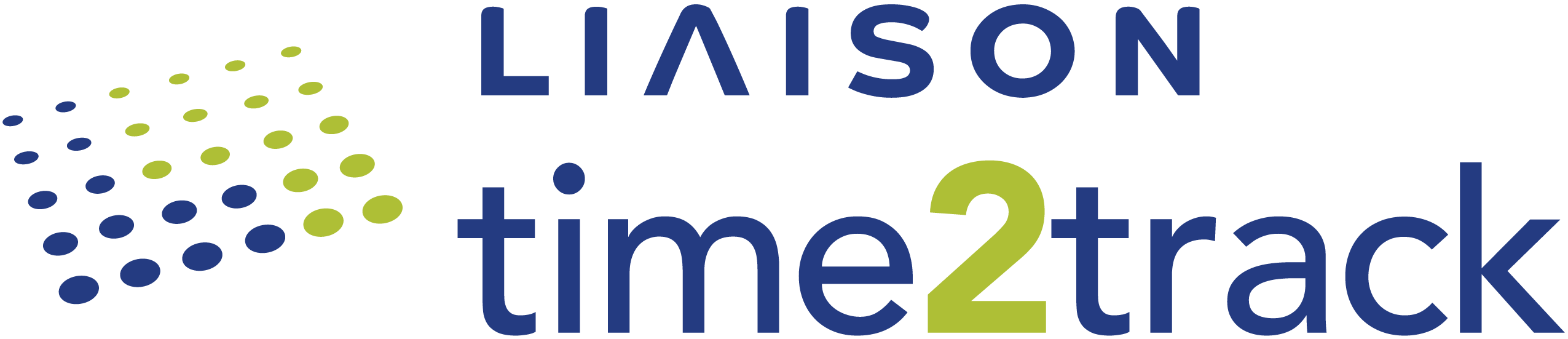
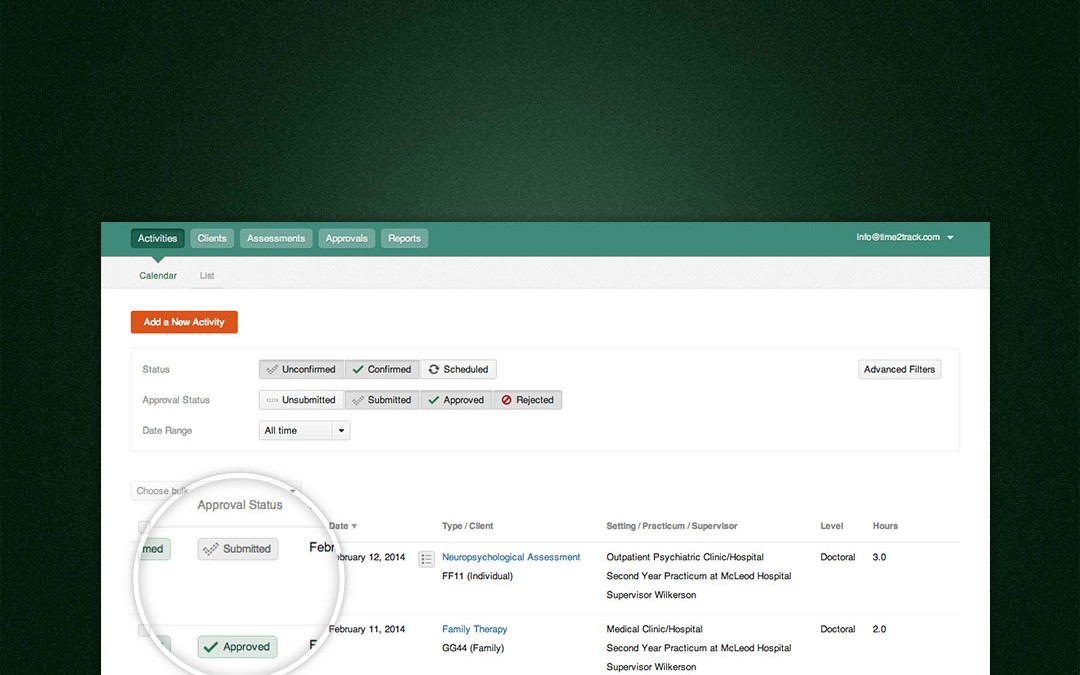
I need to add a treatment setting and no longer see a way to do that since the update. How can I add a treatment setting? Thank you.
Jennifer Moore
thanks for the updates! is there a way to “project forward” and see how many hours you might have by a certain date in the future?
Hi Jennifer! Just click on your email address in the top righthand corner of your account, then click “Treatment Settings”. This will take you to the custom treatment settings area 🙂
Hi there! Unfortunately, there’s no way to really predict the number of hours a student might earn, since patterns are always changing based on practicum and other factors. We are planning to add a goal-setting feature, though, that may help you better plan for the future. Also check out the “Hours Over Time” graph in the Reports section that might give you an idea of your patterns! Thanks for the comment and feedback 🙂
Is there a way to edit in bulk the time that you assigned to a recurring activity? For instance, if you scheduled a recurring activity (e.g., supervision) every Wednesday for 1 hour and you want to edit it and all subsequent activities to 30 mins instead of 1 hour, how can you do this? I am asking about how to do this for activities previously logged (i.e., completed activities) not for future activities that have not yet occurred.
Hi Katherine,
We don’t offer the option to bulk-edit the time for activities, but you can just delete the recurring group and add it again. This is the simplest way to change the time. Hope this helps!
Hello! A suggestion for a future update: it would be VERY useful if we could create “assessment batteries”. Many assessment placements will have you give certain groups of assessments together (many, many times) and it would be so nice to be able to just select a “battery” that I have created of those assessments rather than having to go through and select each of 20 assessments again and again and again.
I have multiple supervisors for the same site. Is there a way to indicate different supervisors and then filter out by site and supervisor when reporting hours?
Hi Mandi – Absolutely! Once your program has set up Online Approvals, you can indicate a supervisor for each activity. In the reports section, you can filter by training site and by supervisor.
Hi Kathryn – this is a great suggestion and one we are planning to incorporate into the system in the future. In the meantime, we’ve come up with a “workaround” for managing assessment batteries. Check out the instructions here and thanks for your feedback!
I really wish there would be the option for adding comments for every entry, especially when I have to choose “other intervention”. But really, it would benefit for my own record keeping to be able to make small notes to myself for each entry. For example, I have three clinical supervisors and would like to add a note about which one I saw for that particular supervision. I want to be able to add a note stating next to an intervention if there were any notable things about the intervention (e.g. needed to call emergency services and wait which client). This would help me keep better records for myself in your easy to use format. I already chart of course, but to have it an option on time to track would make the at-a-glace nature of things easier for me.
Hi Jennifer – thanks for the great feedback! We’ve wanted to add a “notes” feature for a while, but have held off due to privacy concerns from our institutional clients. When you start tracking data that could potentially include sensitive information, you get into HIPAA regulations and all that. However, we are looking at ways that we can implement a type of “tagging” system or something that would allow you to add extra information to your activities without jeopardizing the privacy of your clients. As for the clinical supervisors, you can actually track this info with Online Approvals – just have your DCT or program director contact us to get your program set up. Thanks again!
Is there a way to generate weekly reports over a large period of time? Without having to select the start and end date of each week individually?
It would be nice to see the times each activity was performed next to each activity. It would also be nice to see the total hours for each day on the calendar that has activities, so one can get a idea of holiday hours are dispersed without having to click on each day.
Hi Christine! To generate reports by week, you would need to run a separate report for each week. This is a great suggestion though – feel free to send us an email at [email protected] with the specifics of the type of report you need. We’re always looking for ways to provide better info to our users!
Hi Sol – those are great suggestions! In regards to the times for each activity, do you mean when the activity was actually performed? Eg. 4pm-4:45pm?
Hello, I would like the reports to reflect hours for both treatment settings. Currently, I’m only seeing the first treatment setting. Please advise.
Hey Tanya. Thanks for the question. Time2Track allows you to log Masters, Doctoral, Internship and Postgraduate hours. We refer to these as Levels in Time2Track. Reports default to the Level in your profile, which in your case is Masters, so your reports are including only hours logged as Masters hours. Since you logged hours to a different treatment setting as Internship hours, those hours aren’t included in your reports.
To include hours for both treatment settings, change the Level in your profile to Internship and you will have an option to select Masters or Internship for the Level when viewing reports. You can select the blank area at the top of the Levels list to include hours for all levels.