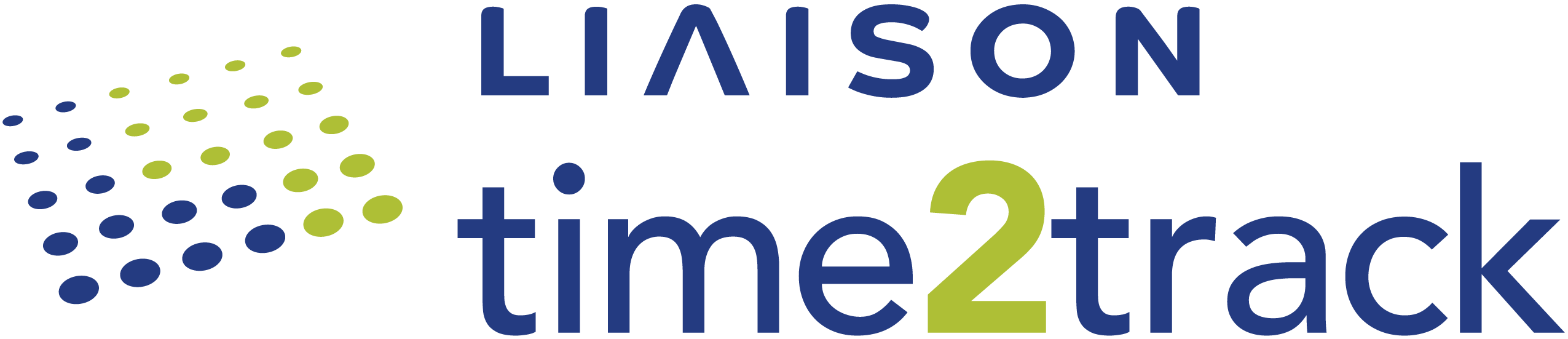Have you ever wanted to add notes or comments to an activity in Time2Track to be more specific about what you did?
Have you ever tried to choose an activity type, only to find that the one you need isn’t there?
Have you ever wanted to keep track of “no-shows” without just deleting the activity?
If you answered “yes” to any of these questions, then you’re going to love Time2Track’s Custom Activity Types.
What are Custom Activity Types?
Custom activity types give you the ability to…create custom activity types!
The great thing about using custom activity types instead of adding “notes” or “comments” to an activity is that they’re reportable. Once you add a new custom activity type, you can access it in both filters and reports throughout your Time2Track account.
You can create as many custom activity types as you need, and you can even consolidate them into their “parent” types when reporting for your school, program, or the AAPI.
Get creative! You can use custom activity types to track experiences like Play Therapy, No-Shows, and even Professional Reading or Writing (perhaps for the Time2Track Blog?).
Add a Custom Activity Type for Play Therapy
First, let’s add a custom activity type for Play Therapy. To add your own custom activity types, go to the Activities tab in your Time2Track account, then click Custom Activity Types.
In the Name field, type Play Therapy. Then, choose the “standard” activity type that your custom activity type should be categorized under. In this case, we’ll choose Individual Therapy. Then, click Save.

Our custom Play Therapy activity type will now show up under Individual Therapy in our Activity Type list:

We’ll also see Play Therapy on our reports and filtering options.
On some reports, like the Activity Summary report, there is an option to Consolidate Custom Types. If we check this box, then click Filter, our custom activity type Play Therapy will not show up on the report and will instead be included in the total for its “standard” activity type, Individual Therapy. This option is helpful when submitting reports to your program or supervisors.

Add a Custom Activity Type for No-Shows
Now, let’s take a look at how we can add a custom activity type to track when clients don’t show up for an appointment. First, go to the Activities tab in your Time2Track account, then click Custom Activity Types.
In the Name field, type No-Show. Then, choose the “standard” activity type that your custom activity type should be categorized under. In this case, we’ll choose Couples Therapy. Then, click Save.

You can also create No-Show custom activity types for multiple cases, like Individual Therapy and Family Therapy. Just make sure you give them different names (eg. No-Show Couple, No-Show Family, etc.)
To add a No-Show activity, we will go to Activities then click Add a New Activity. We’ll choose No-Show (Couples Therapy) as our activity type, then set our Hours to 0:

You can also edit an existing activity to change the activity type and hours if a client did not show up.
This way, we can keep track of no-shows in Time2Track without having to just delete the activity.
Add a Custom Activity Type for Reading the Time2Track Blog
Now that you’ve spent all this time reading this blog post, let’s add a custom activity type for Reading the Time2Track Blog. First, go to the Activities tab, then click Custom Activity Types.
In the Name field, type Reading the Time2Track Blog. For this custom activity type, we’ll choose Professional Development as the “standard” activity type, then click Save.
Now, we can choose Reading the Time2Track Blog (Professional Development) as an activity type when logging activities:

I hope this overview of Time2Track Custom Activity Types gives you some extra tools to customize your Time2Track experiences. Stay tuned to future installments of the Hack Your Time2Track Blog Series for more tips and tricks!
Have you found any creative ways to use Time2Track custom activity types? Share them in the comments below!
- Time2Track Tips: Tracking Hours After Graduation - May 24, 2016
- Time2Track Tips: Custom Activity Types - February 29, 2016
- How to Choose an Activity Type in Time2Track - February 8, 2016